Introduction
Network-attached storage (NAS) systems are essential for efficient data management and sharing. TrueNAS Core, previously known as FreeNAS, offers robust features for setting up your own high-performance NAS using open-source software. This article guides you through the process of installing TrueNAS Core on Windows 10 using Oracle VM VirtualBox and highlights the Aiffro K100 All-SSD NAS as an excellent hardware choice for leveraging TrueNAS capabilities.
Understanding TrueNAS Core
TrueNAS Core is an open-source NAS solution designed to manage and store data securely. It provides enterprise-grade features like snapshots, replication, and file sharing options across different network protocols. As a FreeBSD-based system, it supports a wide range of hardware configurations, making it versatile for both home and enterprise environments.
Prerequisites
Before beginning the installation, ensure your system meets the following requirements:
- A modern CPU with at least 4 cores.
- Minimum 8 GB RAM, though 16 GB or more is recommended for better performance.
- At least 32 GB of storage available for the TrueNAS installation, though additional storage will be necessary for data.
- Download and install Oracle VM VirtualBox.
- Download the TrueNAS Core ISO from the TrueNAS website.
Installing VirtualBox on Windows 10
- Download VirtualBox: Go to the Oracle VM VirtualBox website and download the latest version compatible with Windows 10.
- Install VirtualBox: Open the downloaded installer and follow the instructions to install VirtualBox on your Windows 10 machine.
Setting Up a New Virtual Machine
- Create a New Virtual Machine: Launch VirtualBox, click "New," and enter a name for your VM, such as "TrueNAS".
- Configure Memory and CPU: Allocate at least 8 GB of RAM and 2 CPU cores to the VM.
- Create a Virtual Hard Disk: Choose VDI (VirtualBox Disk Image) and allocate at least 32 GB of space. Opt for a dynamically allocated disk to save space.
Installing TrueNAS Core via VirtualBox
- Mount the TrueNAS ISO: In the VM settings under "Storage," click on the empty optical drive icon, then the disk icon to select the TrueNAS ISO file.
- Start the Installation: Boot the VM, and the TrueNAS installer should launch. Follow the on-screen prompts to install TrueNAS Core. Select the entire virtual disk for installation and configure the network settings as required.
Configuring TrueNAS Core
Once TrueNAS Core is installed, you can configure it via its web interface:
- Access the Web Interface: Find the IP address displayed in the TrueNAS console and enter it in a browser on another machine connected to the same network.
- Set Up Storage Pools: Use the storage management features to create pools, volumes, and datasets.
- Configure Services: Set up file sharing, backup, and other services as needed.
Promotion: Aiffro K100 All-SSD NAS
For those looking to deploy TrueNAS Core in a high-performance environment, consider the Aiffro K100 All-SSD NAS. This device offers exceptional speed and reliability:
- High-Performance: Equipped with an Intel Alder Lake N100 processor and up to 8GB LPDDR5 memory, it delivers powerful processing capabilities.
- Compact and Efficient: Its small form factor and optional VESA mount make it perfect for various setups.
- Versatile Storage Options: With four SSD slots and support for PCIe Gen3x2, it provides flexibility and expansion capabilities.
- Advanced Data Protection: Features like RAID and optional TPM2.0 module enhance data security.
The Aiffro K100 is ideal for sophisticated applications such as high-speed data analytics, intensive multimedia processing, and large-scale database operations. Explore more about this powerful SSD NAS and enhance your TrueNAS Core installation by visiting Aiffro K100 All-SSD NAS.
Conclusion
Installing TrueNAS Core on a Windows 10 machine using VirtualBox is a straightforward process that opens up robust data management capabilities. Pairing TrueNAS Core with the Aiffro K100 All-SSD NAS can significantly enhance your data storage and management system, making it a top choice for both personal and professional use.




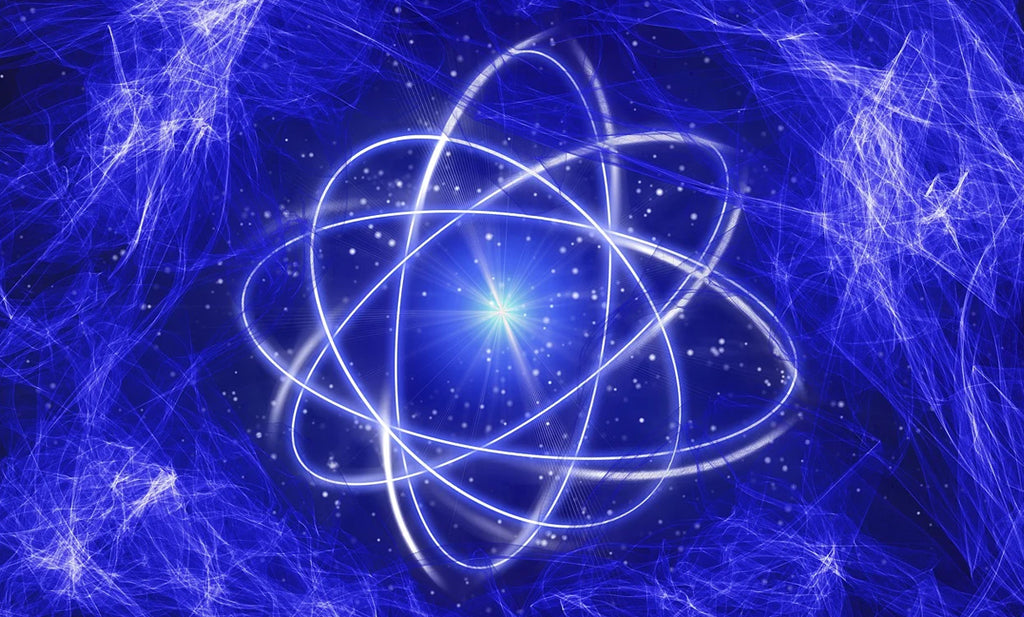
Commenta
Questo sito è protetto da hCaptcha e applica le Norme sulla privacy e i Termini di servizio di hCaptcha.