With the increasing quality of phone cameras, our devices quickly fill up with high-resolution photos and videos. To free up space and keep your media safe, transferring these files to a Portable Solid State Drive (PSSD) is an excellent solution. This article will guide you through the process for both Android and Apple devices, recommending the best software and methods to make the transfer quick and efficient.
For Android Devices:
Using USB OTG (On-The-Go)
One of the most straightforward methods to transfer files from an Android device to a PSSD is through a USB OTG adapter. This allows your phone to connect directly to the PSSD, making it possible to transfer files as if you were using a computer.
- Connect Your PSSD:
- Use a USB OTG adapter to connect the PSSD to your Android phone.
- Use File Management Apps:
- Files by Google: This app is a powerful and user-friendly file manager. Once your PSSD is connected, you can easily browse and move files.
- ES File Explorer: Another excellent file manager that supports OTG connections, enabling seamless transfer of your media files.
Using Wi-Fi Transfer Apps
If you prefer a wireless method, Wi-Fi transfer apps can be highly effective. These apps use your local Wi-Fi network to transfer files between devices.
- AirDroid:
- Install AirDroid on both your phone and PC. This app allows for wireless file transfer over Wi-Fi. Connect your PSSD to the PC, and you can easily move files from your phone.
- ShareMe (MiDrop):
- Developed by Xiaomi, ShareMe supports high-speed file transfers using Wi-Fi Direct. This method doesn’t require an internet connection, making it very convenient.

For Apple Devices:
Using type-C to USB Adapter
Apple devices can also connect directly to a PSSD using a type-C to USB adapter. This method allows you to use the built-in Files app on iOS for file management and transfer.
- Connect Your PSSD:
- Use a type-C to USB adapter to connect your PSSD to your iPhone or iPad.
- Open the Files App:
- Open the Files app on your device.
- Transfer Files:
- Select the photos and videos you want to transfer.
- Tap the "Share" icon, then choose "Save to Files."
- Navigate to your connected PSSD and select it.
- Tap "Save" to copy the selected files to your PSSD.
Using Wi-Fi Transfer Apps
For those who prefer wireless transfers, AirDrop and iMazing are excellent options.
- AirDrop:
- AirDrop is a built-in feature for wirelessly transferring files between Apple devices. Transfer files to a Mac connected to your PSSD, and then move them to the PSSD.
- iMazing:
- iMazing allows for managing and transferring files between your iPhone and external storage. It supports both Wi-Fi and USB connections, providing flexibility in how you transfer your media.
Additional Tips
- Cloud Storage Solutions: Services like Google Drive, Dropbox, or iCloud can be used as temporary storage. Upload your files to the cloud, then download them to your PSSD from a computer.
- Regular Backups: Regularly back up your files to avoid data loss and ensure that your phone always has enough space.
- Organize Files: Before transferring, create specific folders on your PSSD to keep your photos and videos organized.
Conclusion
Transferring photos and videos from your phone to a PSSD is an effective way to free up space and ensure your media files are safely stored. Whether you are using an Android or Apple device, there are multiple methods and software options available to make the process smooth and efficient. By using USB OTG adapters, file management apps, and Wi-Fi transfer apps, you can quickly transfer your files and keep your phone's storage optimized. Regular backups and organization can further enhance your media management, providing peace of mind and easy access to your cherished memories.
For top-quality storage solutions, the Aiffro P10 MagSafe Portable Solid State Drive is an excellent option. It features patented technology with a proprietary USB-C to USB-C data cable designed specifically for the iPhone 15 and 15 Pro Max, ensuring perfect compatibility and high-speed transfer. Visit Aiffro for more details on their products and how they can help you manage your digital files effectively.


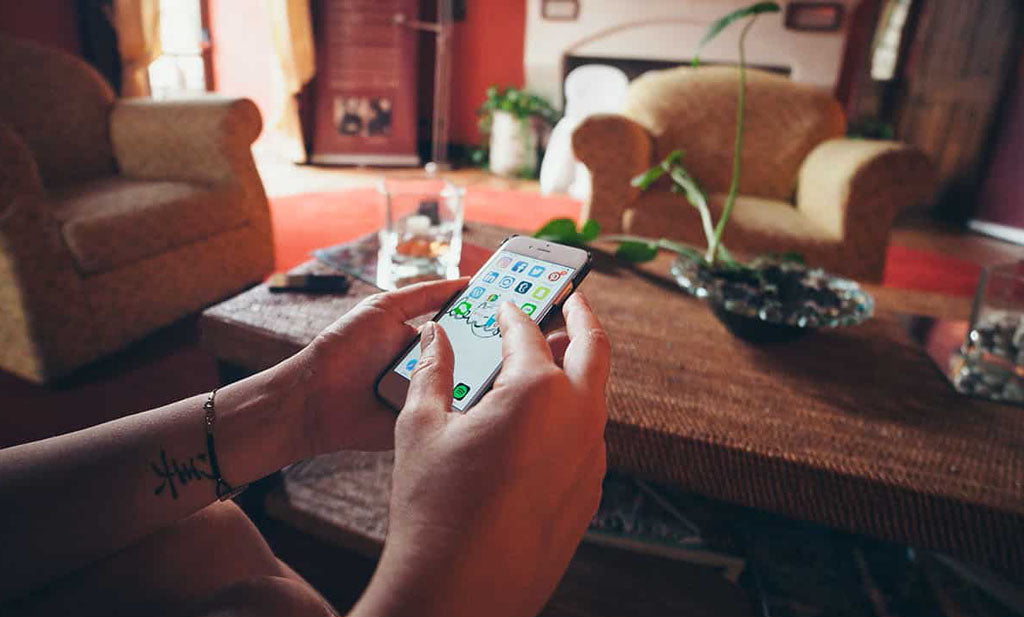


Commenta
Questo sito è protetto da hCaptcha e applica le Norme sulla privacy e i Termini di servizio di hCaptcha.